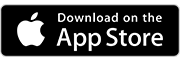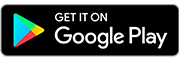Mobile
Banking
Manage Your Money On The Go
With Honor’s mobile app, you can cash a check, transfer money, turn your debit and credit cards off and on, send money to anyone, apply for a loan, check your account balance, and much more!
Mobile App Features
Mobile Check Deposit
The days of driving to a member center or ATM to deposit your checks are over! Mobile Deposit lets you deposit checks into your account using your smartphone or tablet, simply by snapping a picture! Using mobile deposit through the Honor app let’s you access your funds within minutes!
How To Make A Free Mobile Deposit
- Open the Honor app
- Tap Mobile Deposit
- Follow the prompts on the screen
- Enrolling in Mobile Deposit is free if this is your first time!
Please Note: To avoid any delay, please be sure to include "For HCU Mobile Deposit Only" when endorsing the check.
We’ve answered some of the most frequently asked questions about mobile check deposit.
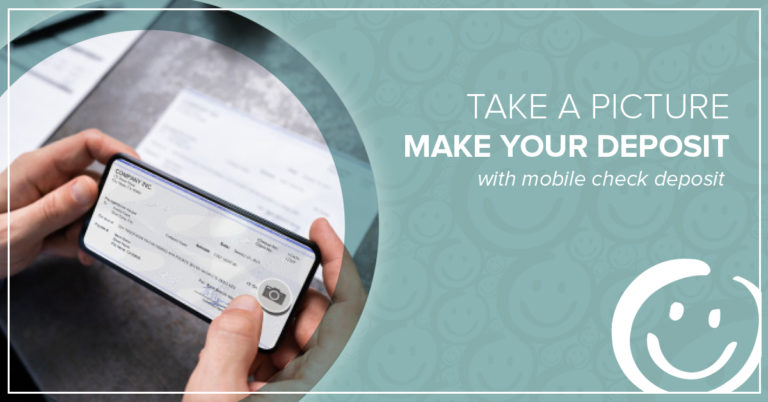
Cash A Check Anywhere With Mobile Check Deposit
Cash a check anywhere, anytime using the Honor mobile app. Enrolling and using it is free.
Card Control
Control your Honor cards and get custom notifications all from within the Honor mobile app. These free features let you turn your card off and on, report cards as stolen, and set up card activity alerts.
How To Enable Card Control
- Download Honor's Mobile App - First and foremost, you'll have to download our mobile app on your Apple or Android mobile device
- Manage My Cards - From the main bottom toolbar, select "More" and "Manage My Cards"
- Set Your Preferences - Here you will find a list of all your active debit or credit cards and you can set your personal preferences as to what notifications you would like to receive

Easily Manage Your Cards From The Honor App
Turn your cards on and off, and set alerts for transactions with the Card Control feature in the Honor app.
Check Your Credit Score
We offer our members the chance to view their VantageScore credit score for free online. Scores are updated once every quarter, meaning any new credit activity or credit pulls won’t be reflected in your score in your online account until the next quarter.
How To Check Your Score On A Desktop Computer
- Log in to online banking on your desktop computer
- Under the Member Services menu tab select Credit Score
How To Check Your Score In The Honor Mobile App
- Open the Honor app
- Tap More from the bottom menu
- Tap Credit Score
Please Note: VantageScore is not available in online banking in mobile browsers. Your credit history will not be provided with your credit score in online banking. You can view your full credit report for free once per year at AnnualCreditReport.com.
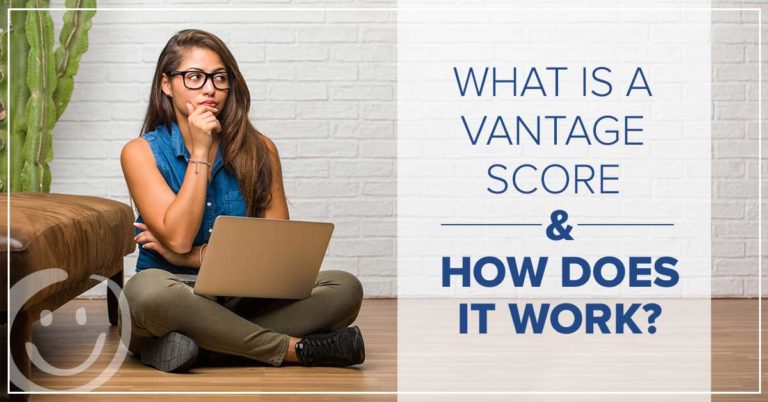
What Is VantageScore & How Does It Work?
Learn how VantageScore is different than FICO, and how you can check your credit score for free.
Please Note: VantageScore is not available in online banking in mobile browsers. Your credit history will not be provided with your credit score in online banking. You can view your full credit report for free once per year at AnnualCreditReport.com.
Biometric Authentication
If the list of passwords you have to remember keeps growing, we have good news for you. Using the latest biometric technology, you can log in to the Honor app using your voice, fingertips, facial scan, or a PIN. If you prefer a traditional password, that’s still an option, too.
What You Need To Know
Biometric authentication is a mobile-based technology that allows apps to scan users’ fingerprints, listen to their voice, or view their face to log in.
Once you download the Honor app, you can use your voice, fingerprint, facial recognition, or a PIN as login methods.
Our biometric authentication options are quite easy to use. Get into your Honor app and tap “Accounts” or “Locked” on the bottom menu. Here, you will find five options to choose from. Follow on-screen prompts to enroll in each.
Voice Recognition – Record and submit a passphrase, which you will then repeat to verify your voice.
Fingerprint – Utilizing the established fingerprint verification feature on your mobile device, place your finger on the device’s sensor to unlock your account. This is the only option that is device-specific. You will need to set up your fingerprint on each device you use the Honor app.
Face Recognition – Center your face within the circle and blink. The mobile app will then authenticate your identity.
PIN – Select a 4-digit PIN to log in to the app. This is the least secure biometric method.
Traditional Username & Password – This method is tried and true. It’s the most secure option.
When this setting is enabled, the app remembers the last authentication option you used and automatically prompts for it next time! This removes extra taps.
When I tap the “Locked” icon at the bottom of the screen, I see the fingerprint scanner pop up right away. When I want to change things, like when I’m snowboarding and have gloves on, I can change my quick authentication to be the voice option.
It Only Takes A Few Taps To Set Up!
- Log In
- Tap More
- Tap Settings
- Tap Authentication Options
- Enable Quick Authentication
Biometric authentication is designed to be a more convenient way for you to access your account in the Honor app. However, it is not necessarily a more secure way. Two-factor authentication is always the most secure way, so a traditional password and a security question are always more secure than a four-digit PIN.
Please keep your security comfort level in mind when enrolling in a biometric authentication method. I personally find the value of convenience worth the slightly less secure login method. Plus, I always know where my voice, face, and fingerprints are…. Well, usually.
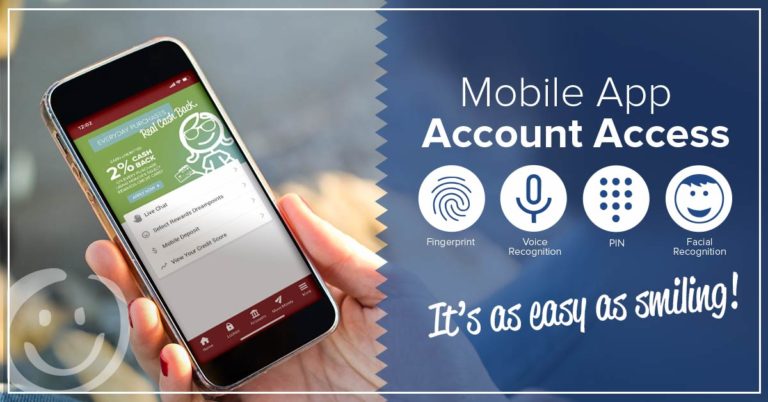
Logging In To The Honor App Is As Easy As Smiling
Learn how biometric authentication like your fingerprint, voice, or facial recognition lets you easily access your account on the Honor app.
Pay Anyone
If you have a bill payment due, or if you owe a friend some money you can now send money using the Honor mobile app using Pay Anyone!* It doesn’t matter if it’s a business or an individual. The best part is that enrolling and using the Pay Anyone is FREE!
How To Pay Anyone
Sending a payment to anyone is simple using the Honor mobile app. Simply follow these four steps:
- Open the Honor app
- Tap Move Money from the bottom menu
- Tap Pay Anyone
- Follow the prompts on the screen
*For security purposes, members are automatically unenrolled from Pay Anyone if you have not used the service within 90 days of enrolling, or 12 months of inactivity. You can re-enroll for free at anytime.
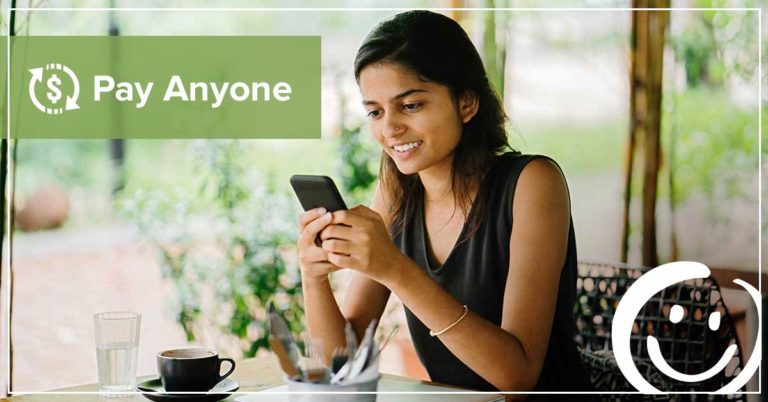
Members Can Securely Send Money To Anyone For Free
You can quickly and securely send money to anyone for free using the Honor mobile app.
Digital Wallet
Shopping has never been easier with solutions like Apple Pay™, Google Pay™, and Samsung Pay™. There’s no reason to lug around a thick wallet or big purse with credit cards and debit cards. Simplify your life by making your purchases with the touch of your finger by connecting your Honor debit and credit cards to your phone today.
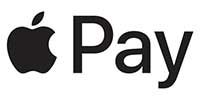
Apple Pay allows you to use your eligible iPhone, Apple Watch, or iPad at participating merchant locations nationwide to conveniently make purchases, all without reaching for your wallet.
Adding an eligible Honor Credit Union debit or credit card is easy! Just follow these simple steps:
- Open the Wallet app on your iPhone SE, iPhone 6 or newer and select the “Add Credit or Debit Card” option.
- If you already have an Honor card on file with iTunes, you can add it to Apple Pay as your first card by entering the security code on the back of your card when prompted.
- To add a new or second Honor card to Apple Pay, use the device camera to capture your card information or type it in manually.
- For security purposes, you may need to call Honor to verify your card when adding it to Apple Pay. This is done to confirm your identity and protect your personal information. Once verified, your debit or credit card will be ready to use for Apple Pay on your eligible devices.
Does Honor support Apple Pay?
Yes. All Honor members can now add their debit and credit cards to Apple Pay. Honor HSA debit cards are not eligible at this time.
What Apple devices are capable?
Phones: The iPhone SE, iPhone 6 through the current iPhone model are all compatible with Apple Pay.
Tablets: The iPad Air 2 through the current model are all compatible.
Watches: All Apple Watches are compatible.
Not sure if Apple Pay will work on your device? Visit the official Apple website for a list of compatible devices.
Note: Some devices must be running iOS 8.2 or higher.
How is my information protected when using Apple Pay?
When you enroll your card in Apple Pay, a unique device account number is assigned, encrypted, and stored on a dedicated chip on your eligible iPhone, iPad or Apple Watch. When you make a purchase, the device account number along with a dynamic, transaction-specific security code is used to process your payment. This means that your actual credit or debit card number is never shared with merchants or transmitted with the payment.
Do I need to verify my card with Honor when I add it to Apple Pay?
For security purposes, we may ask you to call Honor to verify your card when adding it to Apple Pay. This is done to confirm your identity and protect your personal information.
Where can I use Apple Pay?
Visit the Apple Pay site for a list of participating merchants and mobile apps.
Is Apple Pay free to use?
Use of Apple Pay is free to Honor Credit Union cardholders.
How can I change my default card in Apple Pay?
The first credit or debit card you add to Wallet or the Apple Watch app will automatically become your default card. This is the card that will appear when you use Apple Pay at a contactless payment reader when checking out. To change your default card, simply open settings and select the Wallet & Apple Pay tab.
Why does my card image in Wallet look different from my physical card?
Your card image in Wallet and the Apple Watch app is a digital representation of your physical Honor credit or debit card. The image you see in Wallet and the Apple Watch app may not be an exact copy of your Honor card.
How will I know a transaction was successful?
After completing a payment using Apple Pay, confirmation will appear on your device. Members can also sign up to receive notifications of the purchase.
What happens if I replace or update my Apple Pay device?
If you replace or update your device, your debit or credit card(s) will not be transferred automatically. You will need to set up Apple Pay again and re-add your cards on the new device.
What should I do when I receive a renewed or replacement card?
When a card enrolled in Apple Pay expires and you receive a replacement, you’ll need to update the card expiration and security code on file. For any cards replaced due to loss, theft or fraud, you will need to add the card to Apple Pay as if it were new – either using the device camera or by manually adding the card information.
How do I remove a card from Apple Pay?
To remove a card from Apple Pay, simply select the card in Wallet or in the Apple Watch app and click on the ⓘ icon in the bottom corner to view the back of the card. Scroll to the bottom to find the ‘remove card’ option. After deleting, you can re-add this card to Apple Pay at any time.
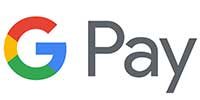
Google Pay is easy, secure and private. Android users can now make purchases with your phone at more than one million stores across the United States.
1. Install – First, you must download the Google Pay app from the Google Play™ Store. Google Pay may come pre-loaded on several devices.
2. Add Cards – If your Honor card(s) are already linked to your Google account, you can quickly add it to the Google Pay app by confirming a few details. To add a new card, it’s as simple as snapping a picture.
3. You’re Done – It’s that easy, you’re now set to start using Google Pay at over one million stores across the United States.
Does Honor support Google Pay?
Yes. All Honor members can now add their debit and credit cards to Google Pay. Honor HSA debit cards are not eligible at this time.
How do I set up Google Pay?
First you must download the Google Pay app from the Google Play™ Store. If your Honor cards are already linked to your Google account, you can quickly add them to the Google Pay app by confirming a few details. To add a new card, it’s as simple as snapping a picture.
Are my payments safe with Google Pay?
Yes. When you use Google Pay, your card number isn’t stored on your phone or given to the merchant. Through tokenization, a unique virtual account number is created specifically for that card on that device.
Is Google Pay free to use?
Yes, Google Pay is free to use. However, be aware that message and data rates may apply.
How do I use Google Pay?
- Unlock your device (no need to open the app).
- Hold the back of your device near a contactless payment terminal.
- Your phone will beep or vibrate, and you’ll receive a confirmation on-screen letting you know the payment was made.
Why does my card image look different from my physical card?
Your card image within Google Pay is a digital representation of your physical Honor credit or debit card. The image you see may not be an exact copy of your Honor card.
Where can I use Google Pay?
Google Pay is accepted by more than a million stores across the United States. Stores include McDonalds®, Best Buy®, Office Depot®, Walgreens® and many, many more.
What should I do when I receive a renewed or replacement card?
When a card enrolled in Google Pay expires or is replaced due to loss, theft or fraud, and you receive a replacement, you’ll need to remove that card and add your new replacement card.
How do I remove a card from Google Pay?
- Open Google Pay.
- Select the card you want to delete to get to the “back of card” view.
- Select “Remove card.”

Samsung Pay is a simple, secure mobile payment system that allows users to earn reward points with every purchase that can be used on instant games, gift cards, or Samsung products.
1. Install – First, you must download the Samsung Pay app from the Google Play™ Store. Samsung Pay comes preloaded on several devices, so you may already have it installed.
2. Set Security – Set up/Enter your Samsung account information and then scan your fingerprint and enter a pin so you can easily authenticate future purchases.
3. Add Cards – To add a new card, it’s as simple as snapping a picture of the card from within the Samsung Pay app.
4. Verify Identity – After reviewing the Terms of Service, Samsung Pay will prompt you to authenticate your identity. Choose the desired method and then enter the One Time Password.
Does Honor support Samsung Pay?
Yes. All Honor members can now add their debit and credit cards to Samsung Pay. Honor HSA debit cards are not eligible at this time.
How do I set up Samsung Pay?
First you must download the Samsung Pay app from the Google Play™ Store. After setting up your security settings with a fingerprint scan and pin, adding a new card is as simple as snapping a picture of the card from within the Samsung Pay app. Once you review and agree to the terms of service you will be prompted to verify your identity with a One Time Password.
Are my payments safe with Samsung Pay?
Yes. Your card in Samsung Pay is protected by your PIN, iris or fingerprint scan. A digital card number, separate and unique from your physical card account number, is used to make a purchase with Samsung Pay. Your physical card details are never shown in the app or shared with a merchant when making purchases.
Is Samsung Pay free to use?
Yes, Samsung Pay is free to use. However, be aware that message and data rates may apply.
How do I use Samsung Pay?
- Make sure you have at least one card selected as a “Favorite.”
- No need to unlock your phone when you’re at a store. You can bring up a card by swiping up from the bottom of the lock screen or home screen.
- Choose whether you want to verify with your PIN, or fingerprint or iris scan.
- Simply hold your phone near the payment terminal. If it’s a scan terminal for debit cards tap your phone year the magnetic stripe line where you swipe a card. If it’s a NFC terminal, just tap your phone.
- That’s it. You’re ready to start shopping!
Why does my card image look different from my physical card?
Your card image within Samsung Pay is a digital representation of your physical Honor credit or debit card. The image or card account number you see may not be an exact copy of your Honor card.
Where can I use Samsung Pay?
Samsung Pay is accepted by more than a million stores across the United States. Stores include McDonalds®, Best Buy®, Office Depot®, Walgreens® and many, many more.
What should I do when I receive a renewed or replacement card?
Your digital card number will be connected to your new card number automatically. You can use your eligible card in Samsung Pay to make purchases even before receiving your new physical card.
How do I remove a card from Samsung Pay?
- Open Samsung Pay.
- Select the card you want to delete and from the drop-down menu in the top right of the screen select “Delete card.”
- Verify your fingerprint or PIN.
Where can I get more information on Samsung Pay?
More information is available on Samsung’s website.